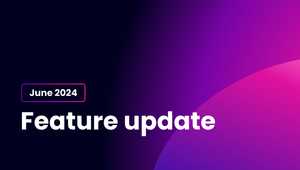Why you need to keep your media assets on lock
Your media assets, like photos and videos, are valuable to you or your business. They can be used for marketing, branding, or as intellectual property. That's why it's essential to protect them from unauthorized use or distribution. If your media assets are shared or distributed without your permission, you could lose revenue or damage your reputation. In this blog post, we will discuss some effective ways to protect your media assets.
Option 1: Add a video overlay
 One of the easiest ways to protect your media assets is by putting a watermark on top of the shared video as an extra layer. You can change the watermark's position, size, and opacity in your Brand settings. This option is useful if you prefer a subtle watermark that does not interfere with the viewing experience.
One of the easiest ways to protect your media assets is by putting a watermark on top of the shared video as an extra layer. You can change the watermark's position, size, and opacity in your Brand settings. This option is useful if you prefer a subtle watermark that does not interfere with the viewing experience.
Option 2: Use a burned-in watermark
 Another way to protect your media assets is by adding a burned-in watermark. This is an overlay with text or a logo that shows ownership or copyright. You can add this watermark to your media asset by "burning it in" onto the file's preview. That makes it hard for anyone to remove or edit the watermark. You can enable this feature in your Brand settings for videos and images.
Another way to protect your media assets is by adding a burned-in watermark. This is an overlay with text or a logo that shows ownership or copyright. You can add this watermark to your media asset by "burning it in" onto the file's preview. That makes it hard for anyone to remove or edit the watermark. You can enable this feature in your Brand settings for videos and images.
Option 3: Use dynamic watermarks
 If you want to take your media protection game to the next level, dynamic watermarks are where it's at. This type of watermark adds user-specific info to the shared preview, so you can stop any leaks in their tracks. It could include things like the receiver's email, name, or IP address. If you are interested in using dynamic watermarks, get in touch with MediaLab support, and we'll guide you through your options.
If you want to take your media protection game to the next level, dynamic watermarks are where it's at. This type of watermark adds user-specific info to the shared preview, so you can stop any leaks in their tracks. It could include things like the receiver's email, name, or IP address. If you are interested in using dynamic watermarks, get in touch with MediaLab support, and we'll guide you through your options.
Bonus: View limit & password protection
 In addition to adding watermarks, it's important to control access to your media assets. One way to do this is by setting a maximum number of views limit. This means that once a certain number of views have been reached, your shared media will no longer be accessible. Read more about the "maximum views" setting here.
Another way to control access is by using password protection. By adding a password to your shared media assets, only those with the password can view or download the assets.
In addition to adding watermarks, it's important to control access to your media assets. One way to do this is by setting a maximum number of views limit. This means that once a certain number of views have been reached, your shared media will no longer be accessible. Read more about the "maximum views" setting here.
Another way to control access is by using password protection. By adding a password to your shared media assets, only those with the password can view or download the assets.
More ways to secure your media files with MediaLab
If you're looking for more advanced ways to secure your media assets, MediaLab’s got your back!
SSO: One password to rule them all
MediaLab offers Single Sign On with corporate credentials. This will give your newest employees direct access to your MediaLab platform (with permissions of your choosing), and when their corporate account is closed your media files will no longer be accessible to them. Read more about SSO.
Lock it down with user rights and levels
With MediaLab's advanced permission system you can control access to your files based on user groups, levels, and flags. You can decide who gets to see and manage what, so your media stays safe. Learn more about user levels here.
Make your links time-limited
With Medialab, you can make sure your links have a limited lifespan. Maybe you only want them to be valid for two weeks - no problem! And if that's not enough time, you can always extend the expiration date.
Transcoding your source files
Transcoding is a way to limit who can access the original file when sharing it. When you upload media to MediaLab, we make one or more copies for display purposes. As a result, your source file is only available for download when you enable it. We support multiple video formats for transcoding.
At MediaLab, we realize how valuable your media content is, so we've taken the right measures to keep your data safe. This is how we do that. Check out "How MediaLab keeps your data safe".
In short, keeping your media assets secure is crucial to ensure that they are not used, shared or distributed without your permission. MediaLab can help you do just that.