We're excited to introduce Dark Mode for MediaLab! This feature allows you to customize your user interface (UI) experience to suit your preferences and working environment.
Dark Mode offers a sleek, low-light interface that reduces eye strain, enhances readability in dimly lit settings, and provides a modern aesthetic. Whether you're managing media assets late into the evening or simply prefer a darker theme, this option empowers you to tailor MediaLab to your needs.
-
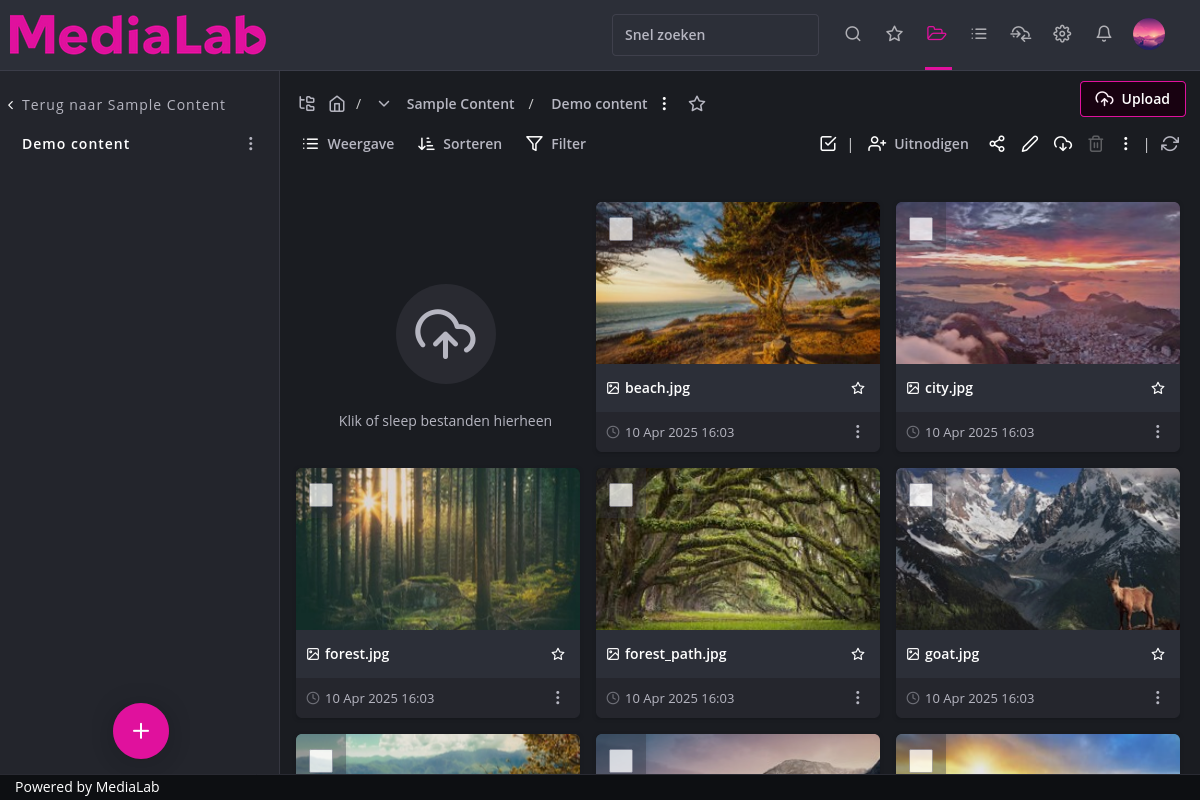
This is what MediaLab looks like in dark mode -
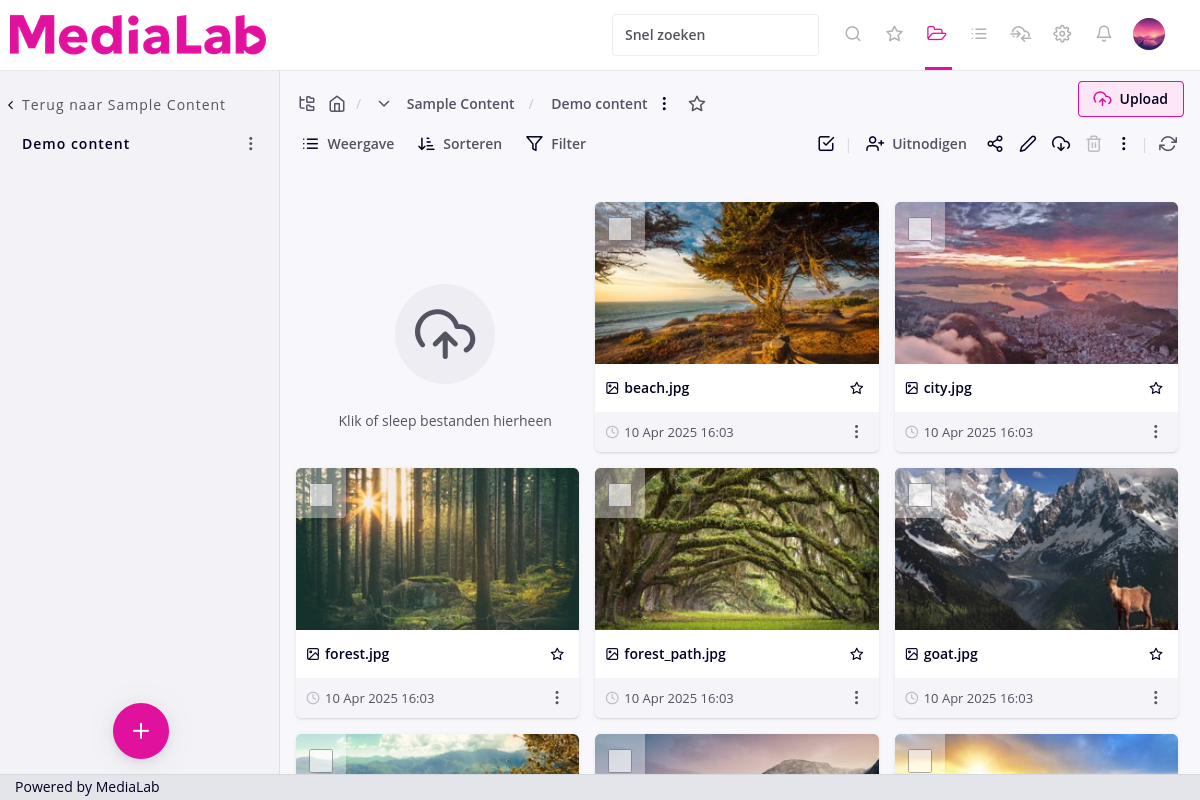
This is what MediaLab looks like in light mode
How does it work?
To enable Dark Mode, open the menu on the top right by hovering over your profile picture. Using the theme switch, you can choose Light, Dark or Automatic. Automatic means MediaLab will have the same theme as your operating system.
-
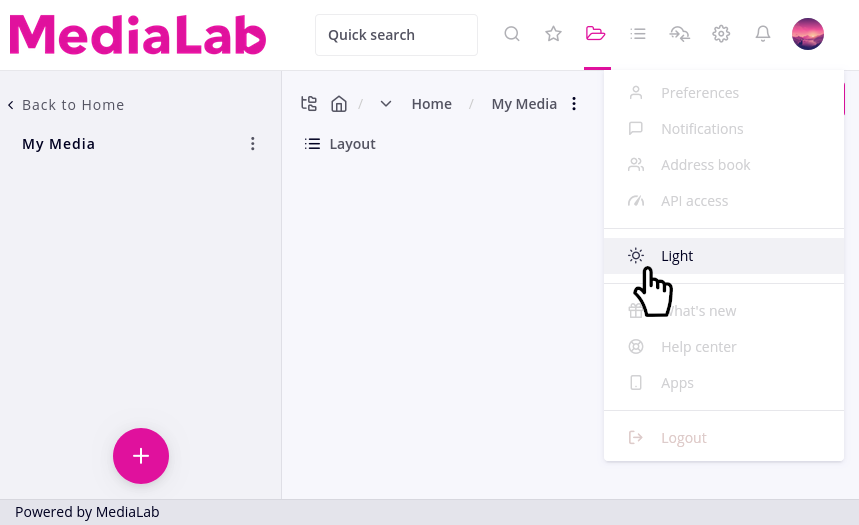
This is how you can switch between light and dark mode
Branding
If you are the administrator in your MediaLab environment, you can customize the branding for yourself and the organization. As part of the branding settings, you can set the logo for your organization and optionally choose to have a different logo in dark mode. This way, you can ensure your brand looks its best in both light and dark modes.
-
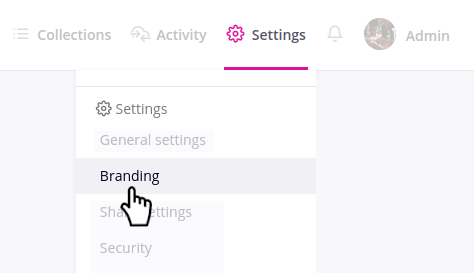
To get to the branding settings, navigate to Settings > Branding
