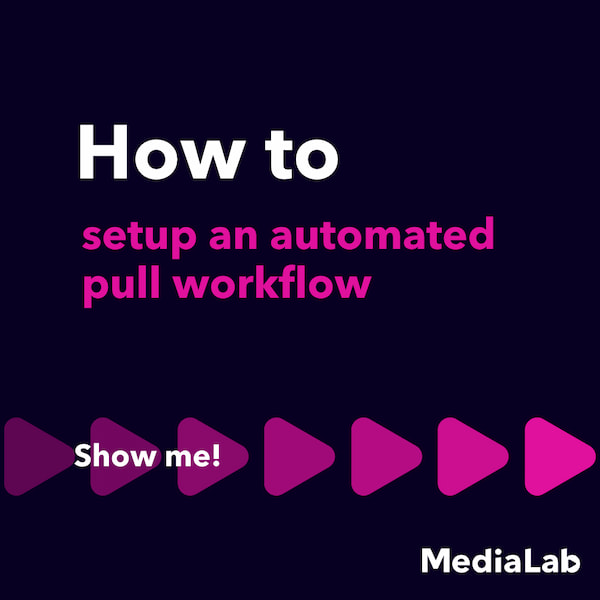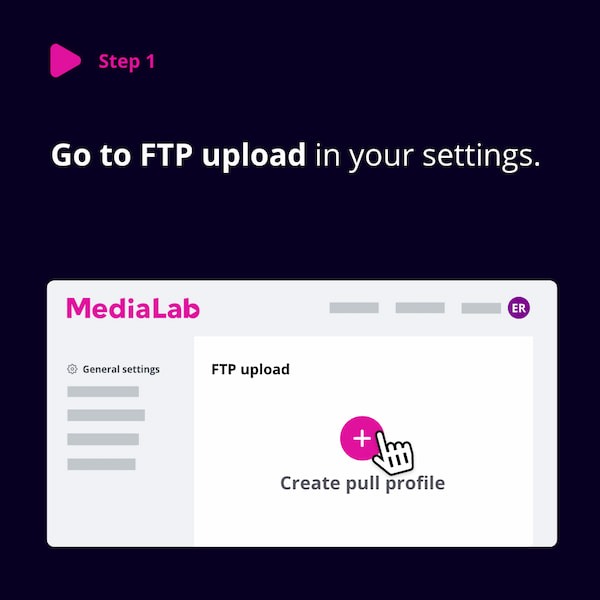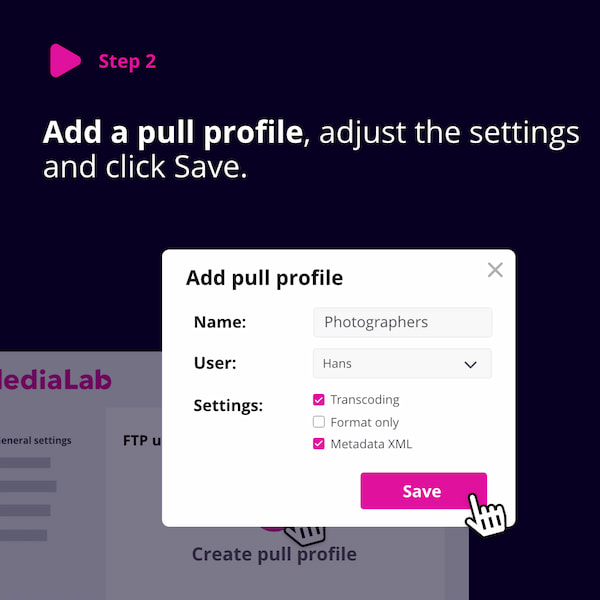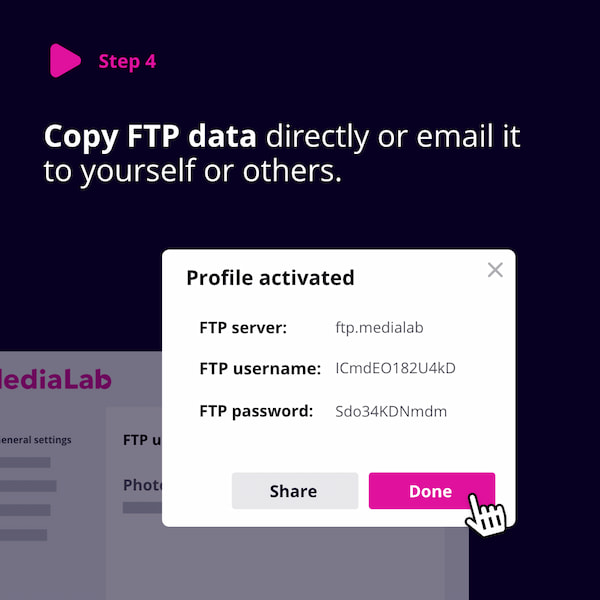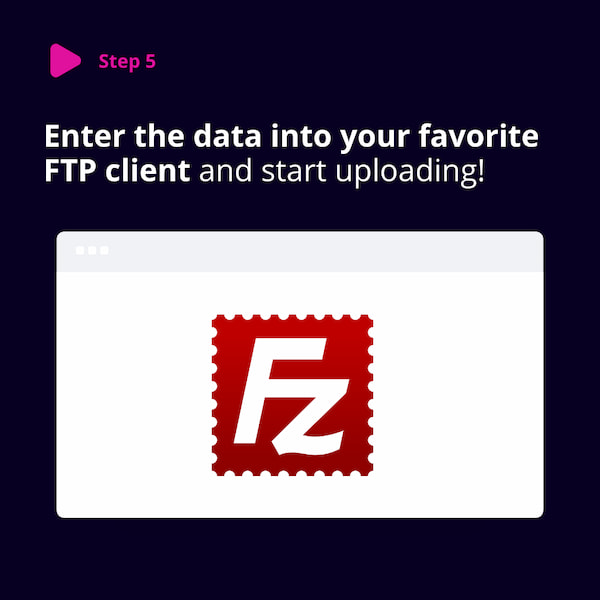Here is how it works:
To create a new profile, navigate to Settings > FTP Upload. Then add a new profile by pressing "+" ("Add"), and enter a name for your new profile (e.g. "Avid import"). If you want to change the default settings, press "Edit":
-
(Administrators only) select the user that owns this profile. This user will be the uploader of the files and must have access to the target folder.
-
You can select users who will receive a notification when new files have been uploaded using this profile.
-
You can select a target folder where new files will be added.
-
Choose folder strategy.
-
Press "Save" to save any changes you have made.
-
Press "Activate" to activate your new pull profile!
-
You will see a dialog with the FTP details of your pull profile: server, username and password. Please write these down, especially the password, because we can not retrieve it again later.
-
You can now use the FTP details to start uploading files through FTP.
Please note you must be uploader to access this feature, and the pull addon must be turned on for your Lab. If the pull addon is not enabled for your Lab, please contact us.